Account FAQs
Here you will find frequently asked questions and answers regarding your AMALYZE account.
AMALYZE Account
Currently, you can still find your invoices for your AMALYZE account in the toolbox interface until the user administration moves to Shield.
1.) Log in with your (Shield) access data under toolbox.amalyze.com
2.) Click on Account in the top right corner of the menu. Then click on the second menu item Invoices.
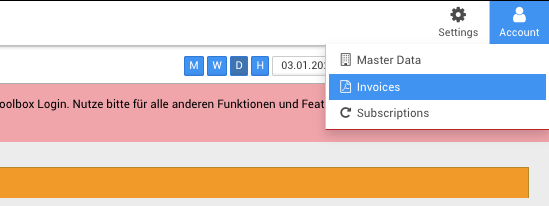
There you can view all invoices at any time and also download them as PDF files.
Every new invoice is stored there.
If there is an error in an invoice, please contact the AMALYZE Support Team directly by email at [email protected].
In this mail we need the following information so that we can resend you the invoice:
1.) Complete invoice number
2.) Please tell us exactly what you want to change on the invoice and send us again the complete data (invoice recipient, address, company name, company name, legal form, department if applicable).
To reactivate your AMALYZE account, it is not necessary to create a new account if you have had access to AMALYZE before:
4.) There you can book the desired tariff and continue working immediately.
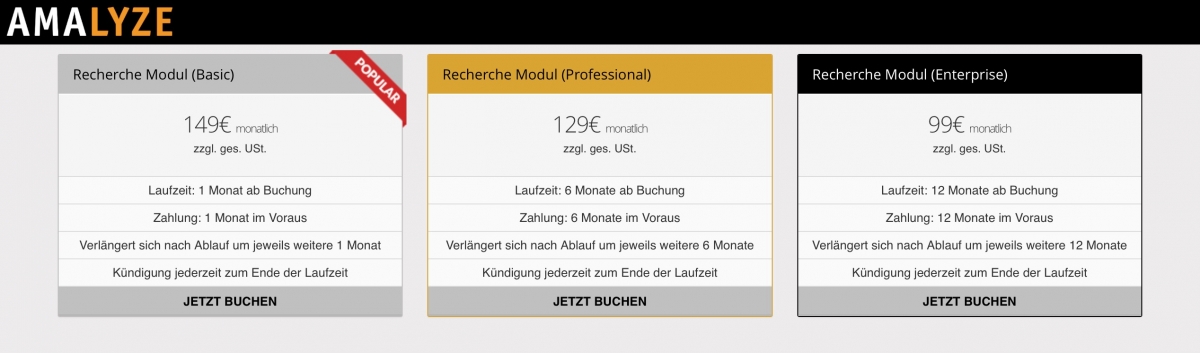
The AMALYZE subscription is automatically renewed unless the subscription has been cancelled in due time.
Currently, the first payment is always made directly by the payment processor used by AMALYZE (PayPal). For the extension, the customer receives an invoice with a term of payment of two weeks, which the customer can pay either via a payment processor used by AMALYZE or by bank transfer to the account specified in the invoice.
The duration of your AMALYZE access depends on the chosen contract duration at the conclusion of the contract. You can cancel your AMALYZE account at any time at the end of the contract period.
You can find further information on the terms under: AMALYZE Pricing
- No. It is not possible to log on to several computers at the same time with the same access data.
- If a user is already logged in and a new user logs in with the same access data, the existing user is logged out of the system.
- All user accesses are personalized.
- However, to ensure that several users of a company can share an AMALYZE account, it is possible for employees to set up several accesses (users).
AMALYZE Support will do this for you. As of the basic subscription (as of December 2019), 5 users are included so that several users can work in the tool at the same time.
- There are a few rules for creating additional users for AMALYZE Shield:
- We only create users for employees of the same company (same email address) or for employees bound by instructions. This must be confirmed by the customer in case of doubt.
- Behind every AMALYZE user there must be a natural, real person. We need first and last name, company e-mail address and telephone number for the creation of users.
- We set up users exclusively for employees of the same company that also pays the account.
- Service providers, freelancers and similar persons need their own AMALYZE account.
If you now want to create a user, please send the following data of the future user to [email protected]:
- First name and surname of the future user
- Personalized company email address
- Telephone number (mobile or extension in the company)
There are a few rules for creating users in the AMALYZE Toolbox
- We only create users for employees of the same company or for employees bound by instructions.
- Behind every AMALYZE user there must be a natural, real person. For the creation of users, we require pre- and post-entries.
- Last name, company e-mail address and telephone number.
- We only insert users for employees of the same company that also pays the account.
- Service providers, freelancers and similar persons need their own AMALYZE account.
- Log in with your access data under toolbox.amalyze.com
- Click in the user interface in the upper right corner of the user administration. Under “ACCOUNT” and “MASTER DATA” you will find the users.
- Click here on the corresponding username.
- You can set a new password via the tab “ACCESS DATA”.
- The PW should not be longer than 20 characters. Please remember the password well.
If you lose your password, you can have your password reset via support (live chat or email).
AMALYZE FAQs – Here you will find the most frequently asked questions about our AMAZON Seller Tool. Compilation of the most frequently asked questions.