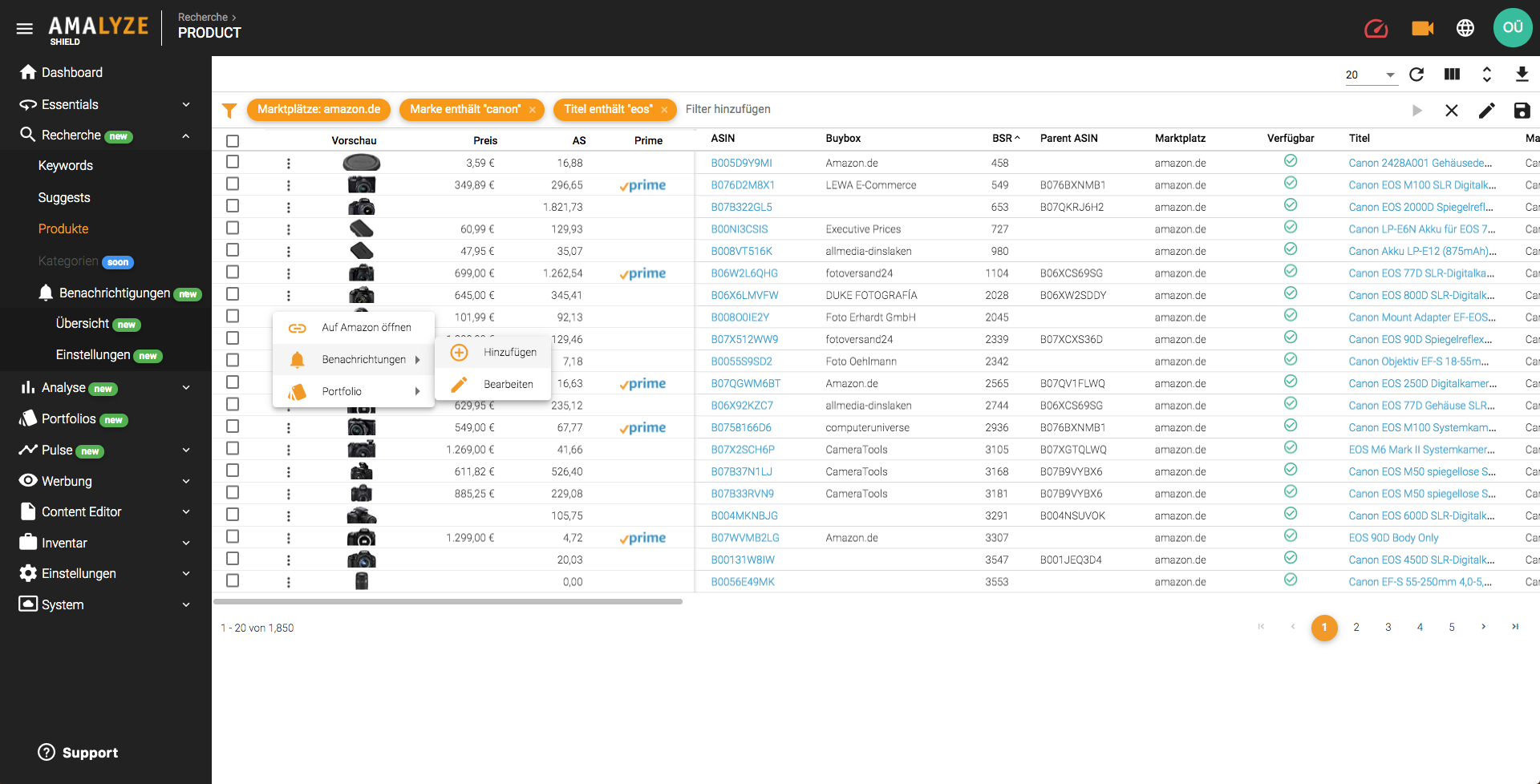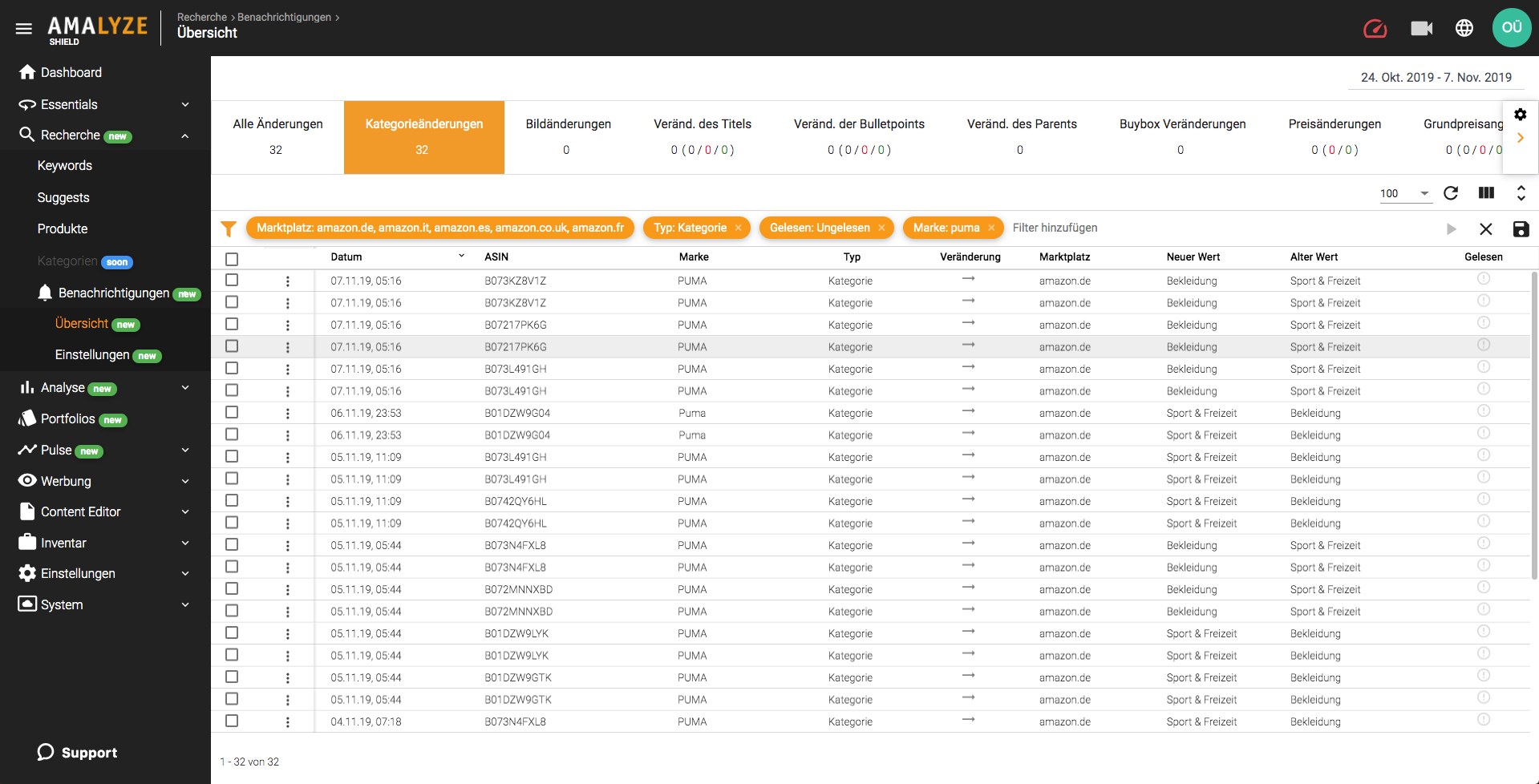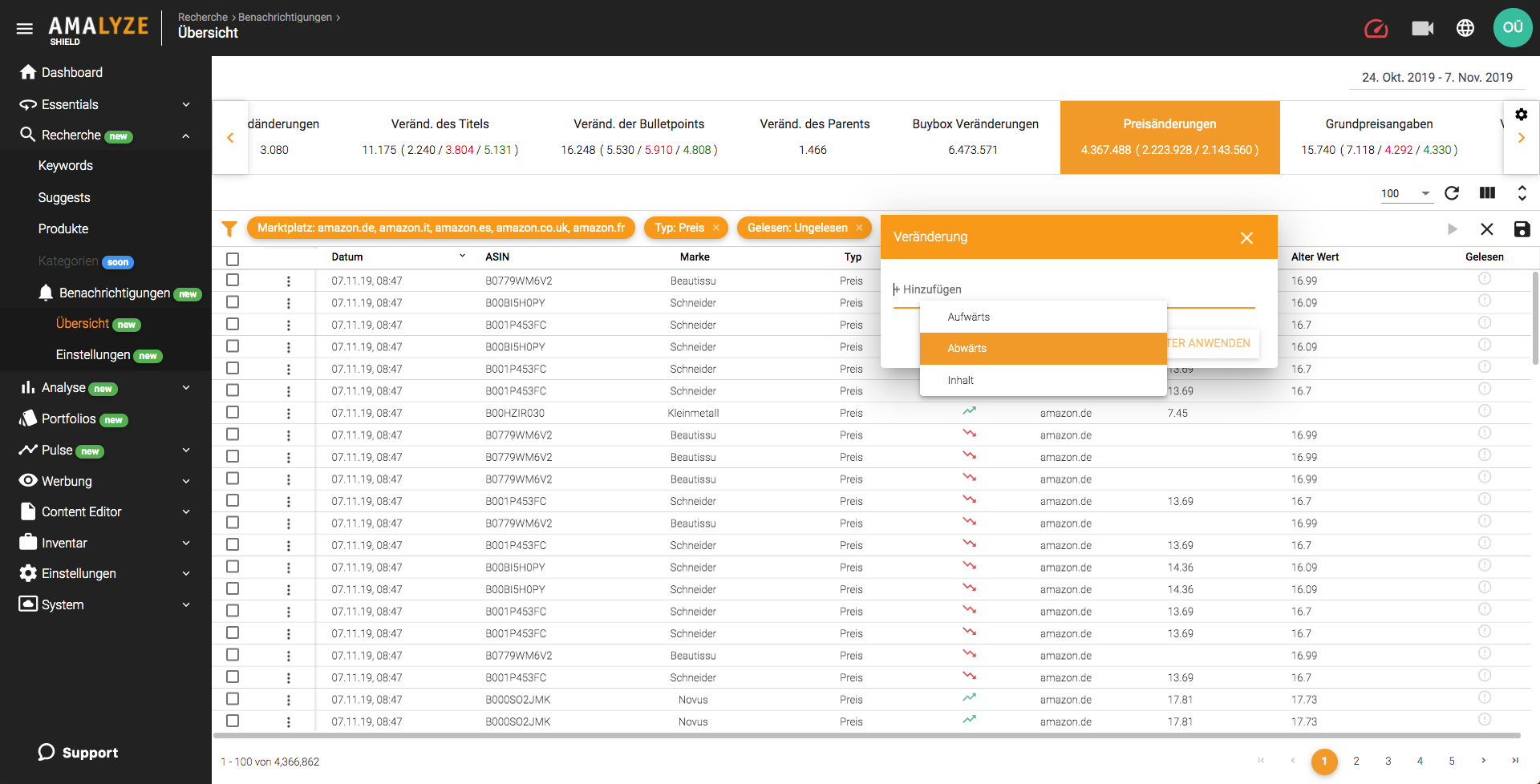Notifications
Since AMALYZE Shield Release 0.3.0 you can set notifications to any products on Amazon available in our database in your tool for Amazon. As soon as we detect changes to the ASINs you have defined, you’ll know about them, and very soon – not after weeks, by a stupid coincidence, if your sales collapse as maybe before, or sometimes not at all. Shield Notifications are an extremely powerful tool for your daily routine of your business on Amazon.
The notification function is part of the Research Module in Shield.
Set Notifications on Products
Notifications can be created in Shield at any place where ASINs are displayed in a result table, i.e. in the product research, the rankings for a keyword, the competitor lists for an ASIN and also in all ASIN detail views. The creation of notifications for products on Amazon is very simple and also possible in bulk. Just tell us what you want us to notify you about from now on. Currently, you can choose from the following options:
- Changes to the Content
- Changes regarding Buybox & offer
- Changes regarding Reviews
All notifications can be modified, extended to other users or deactivated at any time later in the overview or in the settings.
Notification Overview
The overview view of the notifications is your central point of contact for all changes that we have recorded for you so far. As in the inventory overview, we have also prepared a top-down type filter for you at the top, which will change your result table to the desired information with just one click at the bottom. Of course, this can also be anchored to your dashboard; good for your daily routine overview.
Within the results table, you can set and save more filters, in a specific way, a specific brand, down to a single ASIN. All the changes you need to see in a few seconds on the silver platter and finally a sound information base for your business on Amazon.
Show Category Changes
Hardly anything can have such fatal effects on your rankings as a category change to the wrong category that doesn’t match your product (or vice versa) – especially if this change may take place completely without your intervention and as a result collapses your visibility because your content in the new category develops much less power.
The former can happen again and again. But not noticing it for days or weeks is simply completely out of the question and certainly not conducive to your sales. AMALYZE Shield will now finally put an end to this and give you back complete control over your portfolio. We show you all category changes. All you have to do is set a notification.
Monitor Content Changes
If the content of one of your products changes, this will most likely affect the visibility of your product. Or the correct presentation of your brand on the Amazon marketplace. So that you don’t have to stay in the dark when this happens, you will get all text changes regarding headlines and bulletpoints captured by us.
It doesn’t matter whether the number of characters there increases, decreases or the number of characters remains the same, but the content changes: As soon as we notice any changes there, they will appear in your overview table and will be displayed to you with dot and comma precision. Content monitoring has never been so easy.
Trace Price Changes
Monitoring sales prices on Amazon, whether for your own products, competing with other ASIN providers or competing branded products, is one of the most basic homework tasks that has become mandatory in e-commerce.
With the help of the notifications on the prices of selected ASINs, you can now map this task much more easily. If something becomes more expensive or cheaper here, you will know promptly. The nice thing about it is that you can also see at the same time whether previously unavailable products (without price indication) participate again in the market, because we have recorded the new selling price.
Changes on Product Main Images
As soon as we discover that the main image of one of your ASINs has changed, Shield can notify you if you have given us instructions to do so. Since the main image is an essential part of your product presentation to the customer on Amazon, you won’t experience any surprises in the future if changes are made here without your own help.
Of course, vendors will also keep an eye on the listing in case they play out seller content that the brand manufacturer might not want to have there. As a client of a content team or an agency, you can also use this function to keep an eye on your staff or service provider and stay well-informed at all times.
Track Buybox Changes
If the Buybox changes in the competition for an ASIN with other sellers on Amazon and this does not end up with you, but with a competitor, then you most likely make less turnover at the end of the day. In your brand or seller analysis we give you the overall picture of this development. Here you can see for each individual Amazon product who took the Buybox away from you, when and from whom you conquered it.
A pleasant side effect of monitoring your Buyboxes through the notifications in AMALYZE Shield is that you also notice when ASINs no longer have any Buyboxes at all, because Amazon has just issued none more. A few more Low-Hanging Fruits that you just have to collect.
Changes on Parent ASINs
Especially for Amazon vendors (sometimes also for sellers) it is a constant nuisance when selling and branding on the Amazon marketplace, if without any apparent reason parents are dissolved, or product variants are assigned to other or new parents without any fault on their part and without warning.
So that you keep full control here and get this on your screen early on, you can now have your tool for Amazon notify you when this happens – because who has fun with such imponderables?
Follow Changes on Basic Product Price
For certain product groups, basic price information in e-commerce, and thus of course also on Amazon, is legally obligatory. But what happens if the basic price of an ASIN that you offer or co-offer changes without you even knowing about it?
With Shield you can now cushion this problem much better, because as soon as we hear about a change here, we can inform you about it – you simply set up the corresponding notifications and your information becomes much more extensive.
Track Product Reviews & Ratings
If the number of reviews or the rating of one of your ASINs changes, you’d better know what’s going on. Since the rating of your products on Amazon can also change without increasing or decreasing the number of reviews (the weighting of individual ratings over time and thus their influence on the overall rating is constantly recalculated by Amazon), we always record both parameters for you.
Simply create this type of notification on your ASINs and as soon as we have recorded changes here, we will inform you immediately.
FAQs and How-To’s about Notifications:
You can create (or edit) notifications for individual products at currently four different places in Shield. Here’s how it works:
In the result tables of the product search:
1.) Click on the three-point symbol in the line of the ASIN.
2.) Using the drop-down menu you can now create (or edit) a new notification via “Notifications” and “Add”.
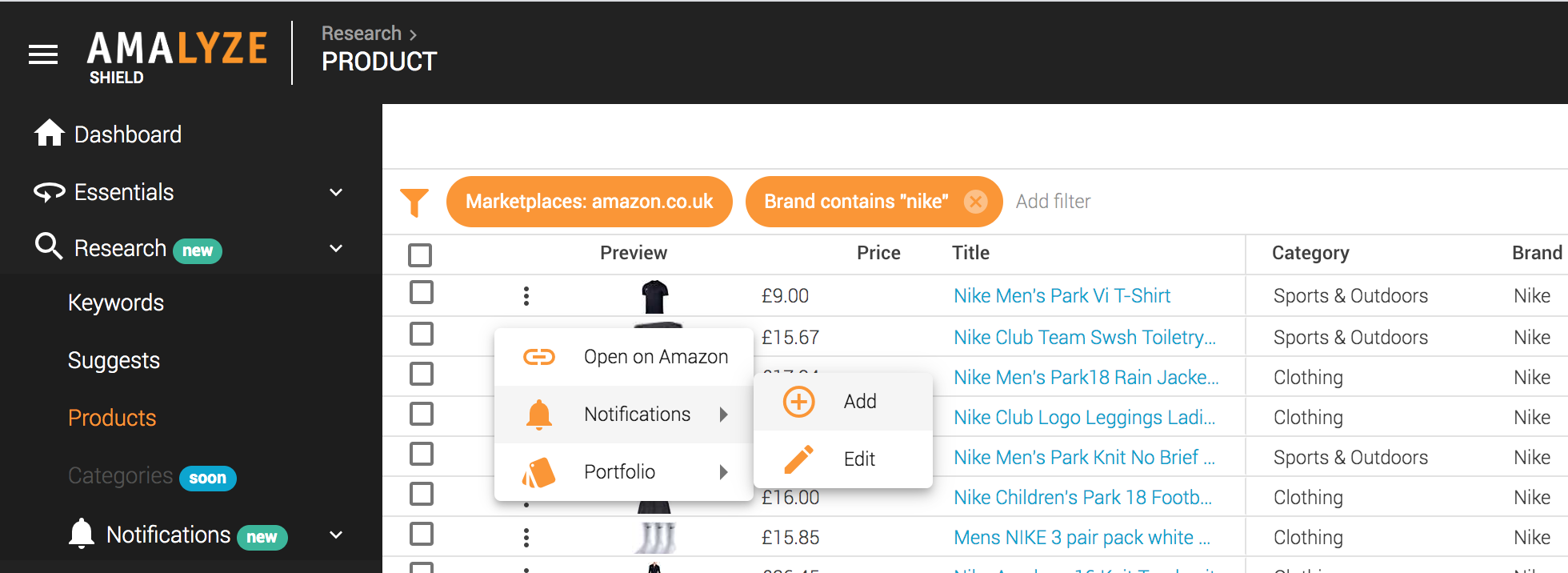
In the detail view of an ASIN:
1.) Click on the “Notifications” tab at the top.
2.) Using the drop-down menu you can now create (or edit) a new notification via “Notifications” and “Add”.
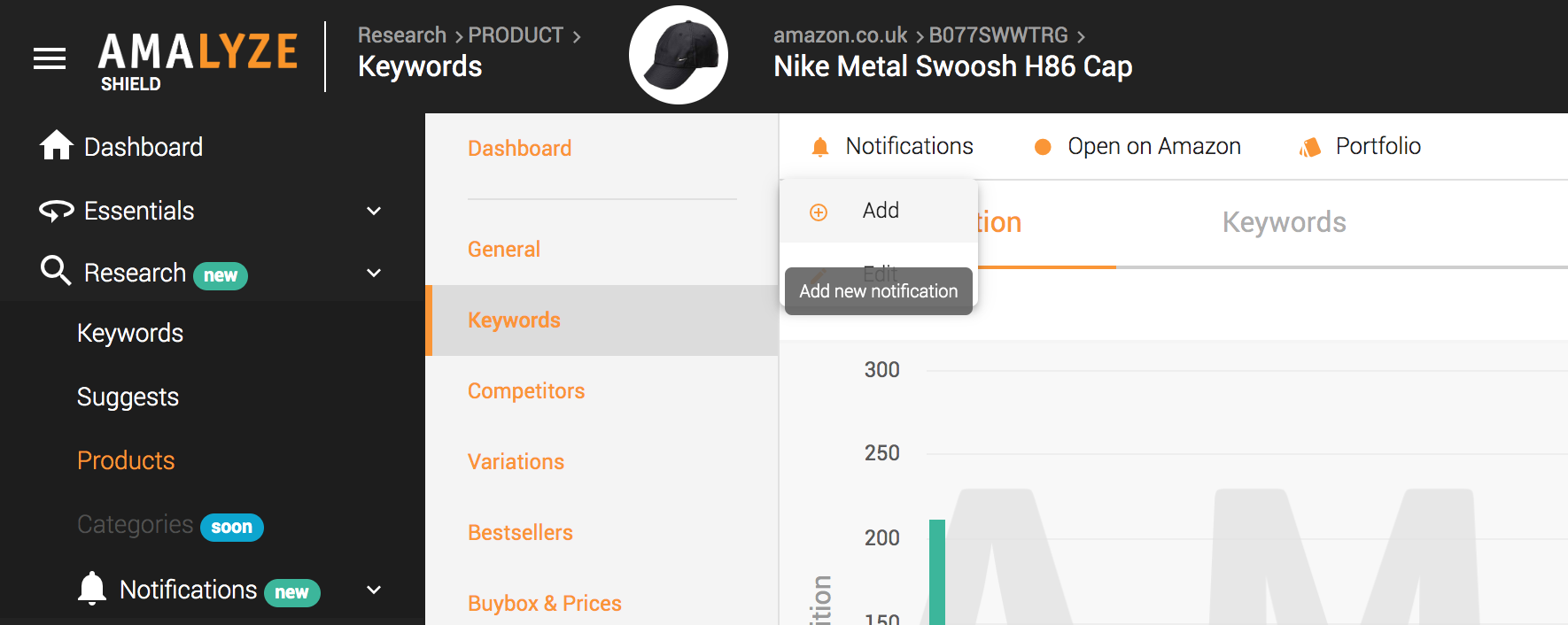
In the competitor list of an ASIN detail view:
1.) Click on the three-point symbol in the competitor ASIN line.
2.) Using the drop-down menu, you can now create (or edit) a new notification via “Notifications” and “Add”.
3.) If you want to create multiple notifications individually or on all competitors at once, please follow the FAQ note: How can I create notifications for multiple products at once?
In the search results for a keyword (Top 100 ASINs for a keyword):
1.) Click on the three-point symbol in the line of the ASIN.
2.) Using the drop-down menu, you can now create (or edit) a new notification via “Notifications” and “Add”.
3.) If you want to create multiple notifications from here, either individually or in bulk, please follow the FAQ note: How can I set up notifications for multiple products at once?
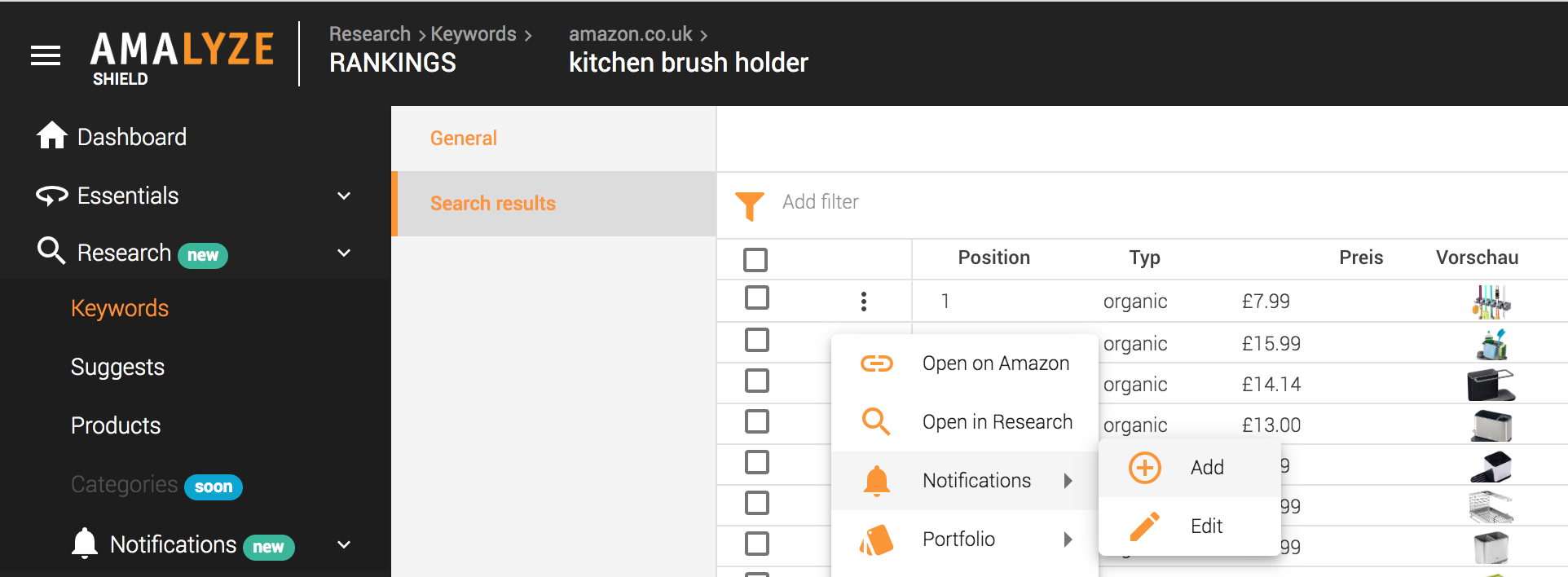
This is possible in all result tables in Shield where products are displayed. Individual notifications can be set to up to 100 different products at the same time. This is how you do it:
1.) For each product in the result table, check the checkbox of the product you want to set a notification on.
2.) The number of selected checkboxes / products is displayed above the table headers (in the example: 6 selected).
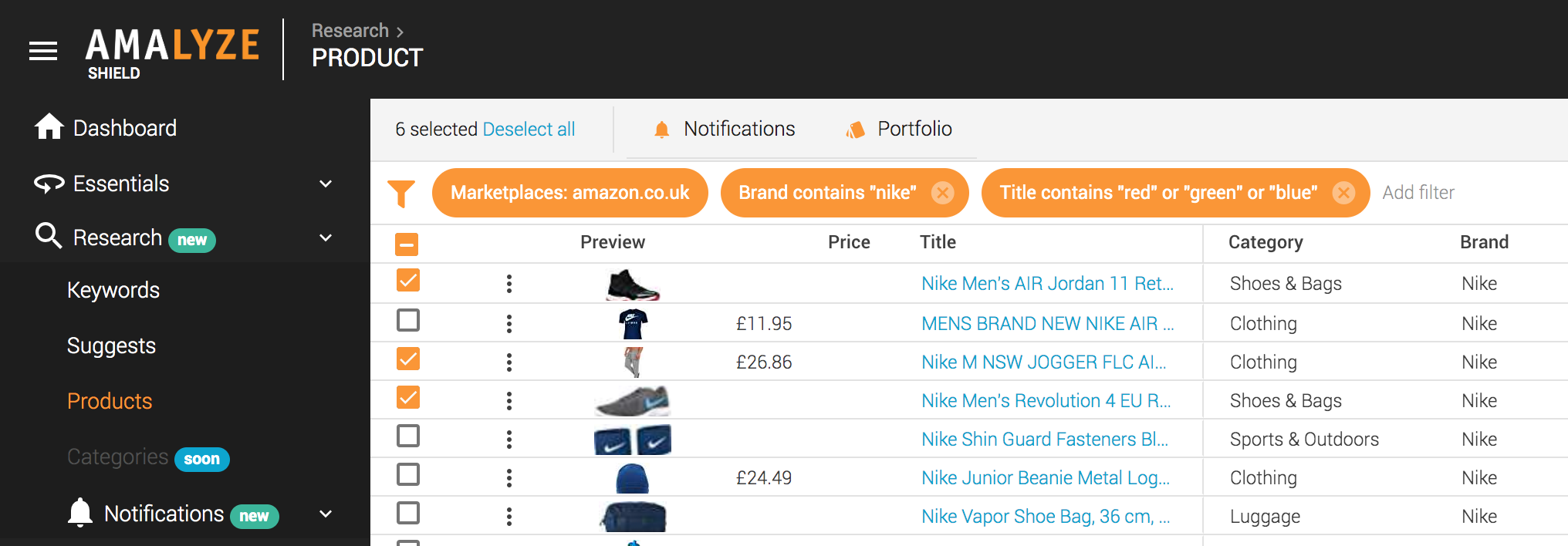
3.) You can also scroll to the next page in the results table and select further checkboxes / products there.
4.) When you are done, click on the tab “Notifications” above the results table and then on “Add” in the drop-down menu.
5.) Now you can create your notifications on Content, Buybox & Offer and / or Reviews at the same time (in the example on 10 products simultaneously).
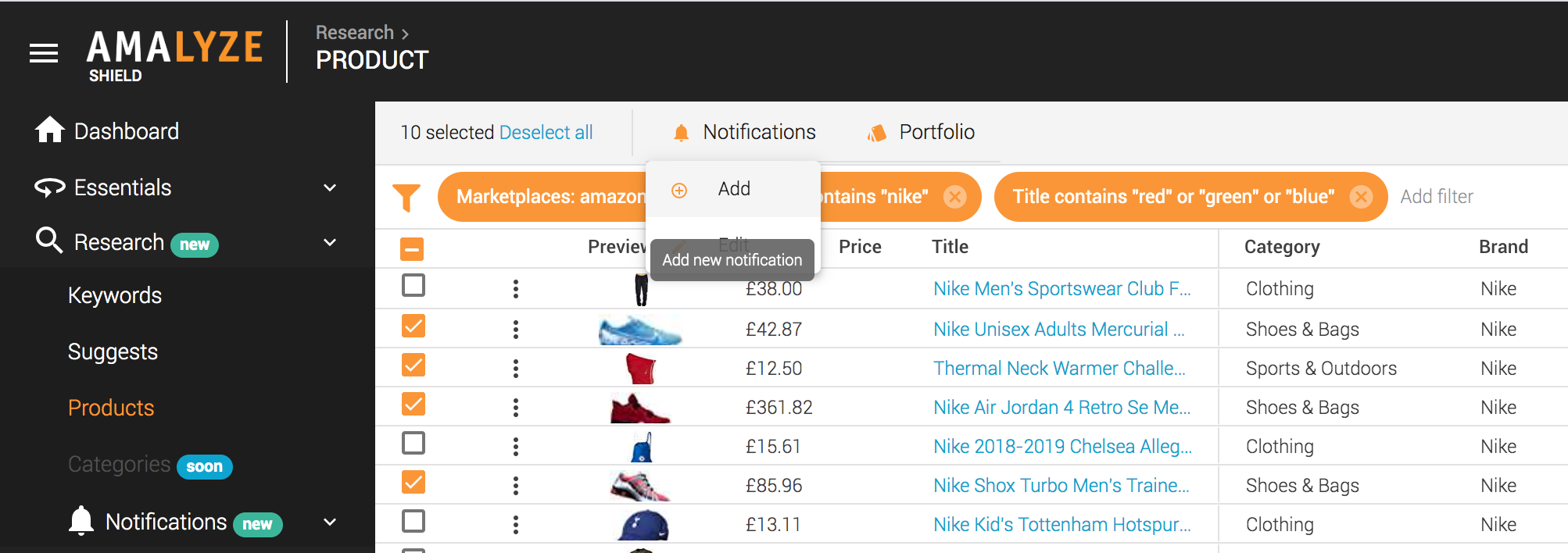
You’re a fan of efficiency? So are we. That’s why AMALYZE Shield allows you to create up to 500 notifications simultaneously in bulk.
Here’s how you do it:
1.) Create a result list of ASINs (with less than 500 results) using product research and filters.
2.) Click on the uppermost checkbox (at the height of the table head).
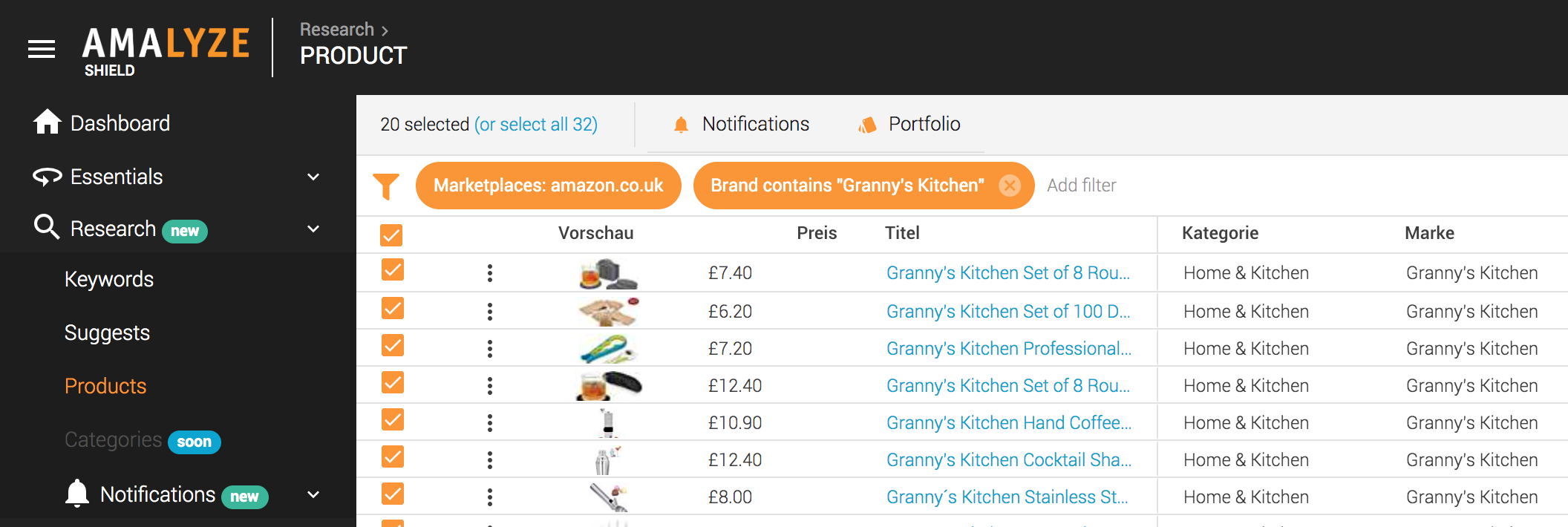
3.) All ASINs that are visible on the results page are selected (in the example 20 selected from the 32 existing ASINs).
4.) Now click on “or select all“. Now all (in the example 32) ASINs are selected for the creation of notifications.
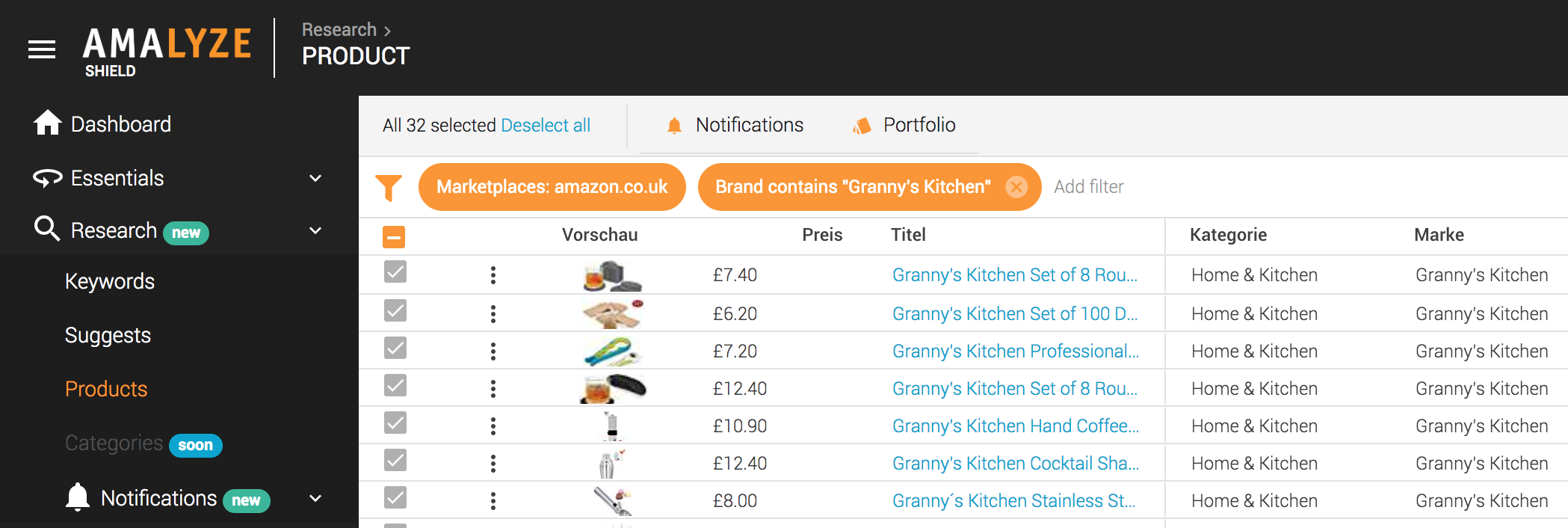
5.) When all are selected, click on the “Notifications” tab.
6.) Use the selection menu and “Add” to create the notifications.
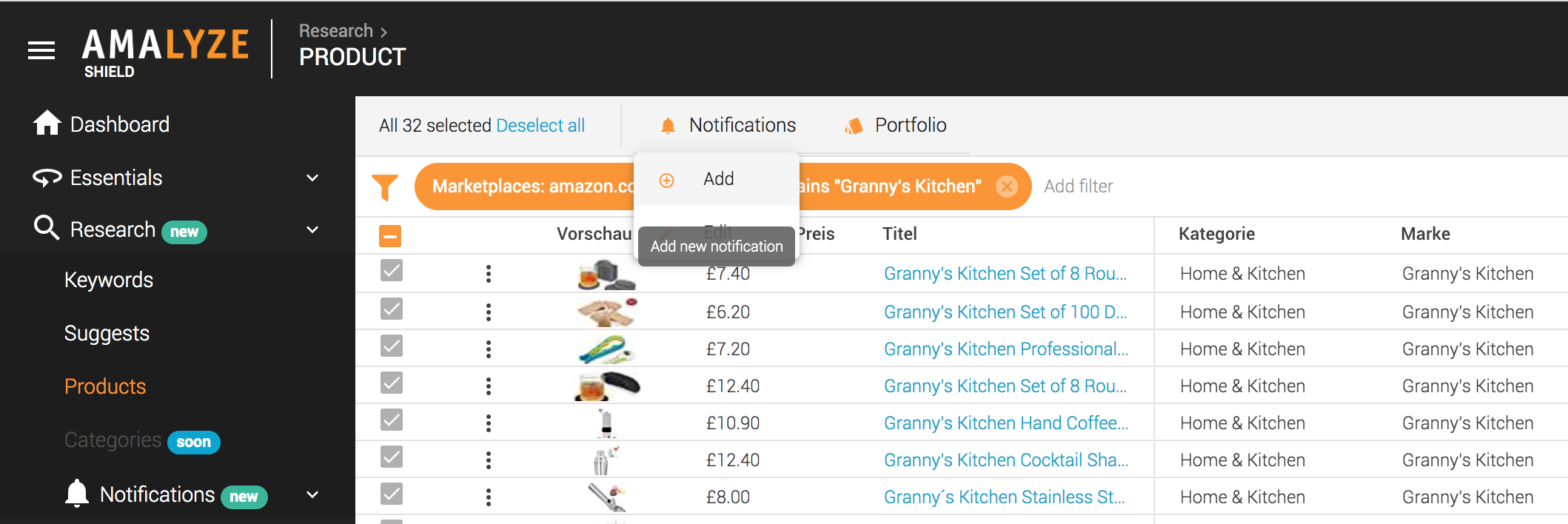
In Shield, we have made the selection for and assignment of notifications to AMALYZE users very intuitive. This is how it works:
1.) As soon as you select one or more ASINs for notification, you will be taken to the selection menu / notification dialog box.
2.) Use the vertical navigation to create notifications for “All Users”. This is the default setting.
3.) If you only want a certain user to receive certain notifications, select the user in the vertical navigation.
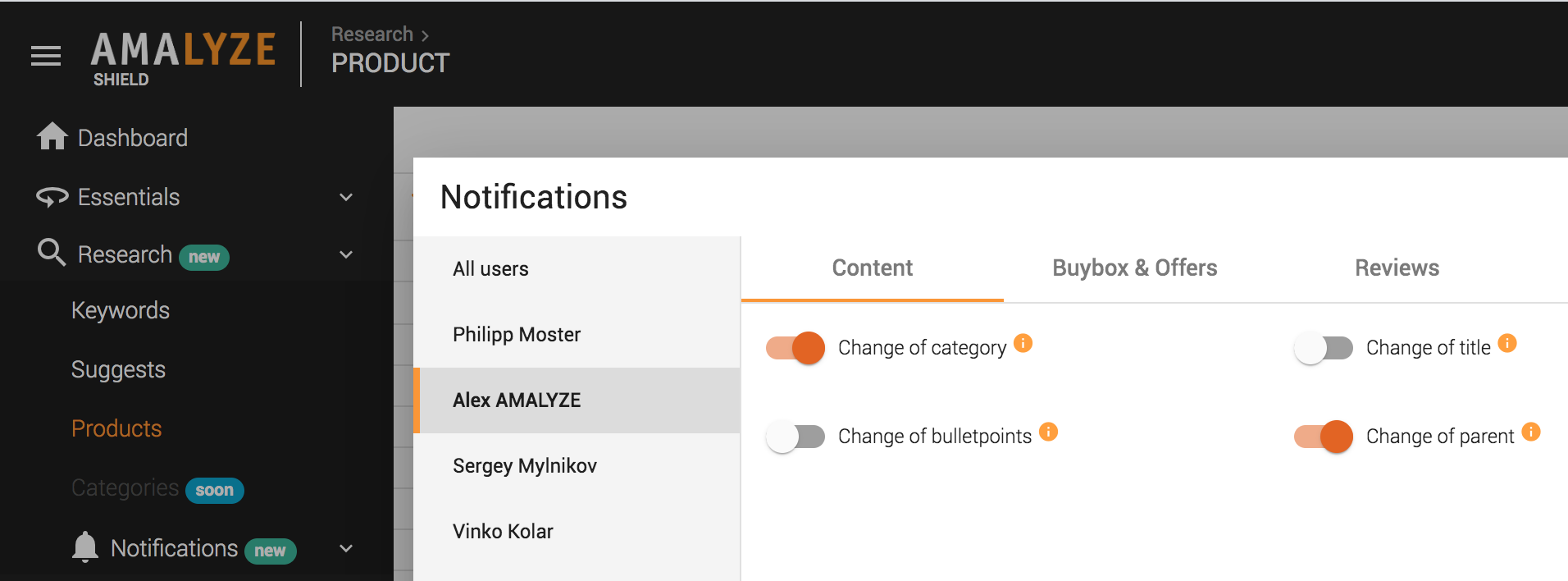
4.) Now use the horizontal navigation to define the type of notifications for the selected user.
5.) Be sure to save the settings for the user (in the lower right corner of the notification dialog box) so that the system will accept them.
1.) You can disable notifications for yourself by setting the toggle from “active” (orange) to “inactive” (gray) for your username in the notification dialog box, and then saving this setting.
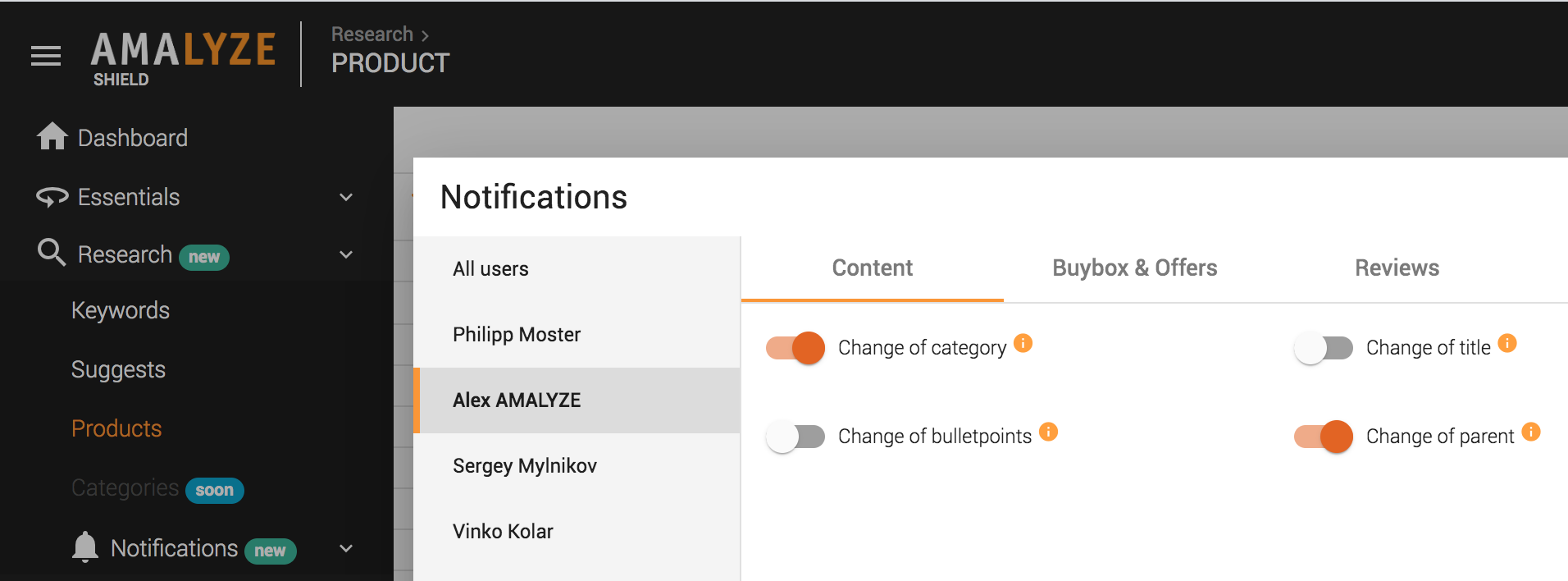
2.) You can also set all notifications “inactive” for all users at once by selecting “All users” in the vertical navigation. If you uncheck all checkboxes in the dialog menu, no further notifications will be displayed in the future.
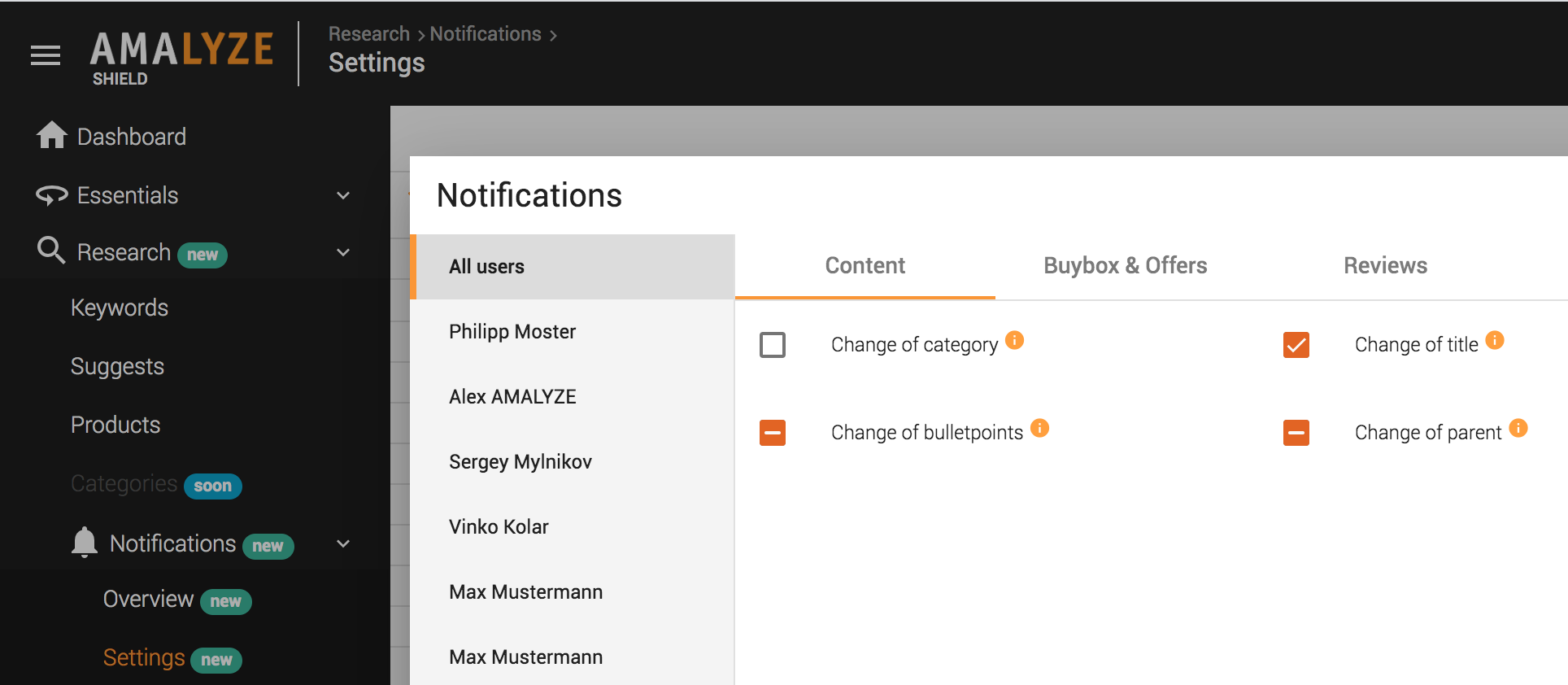
Symbol meaning (for selection of all users):
Checkbox = All users receive the notification
Dash in checkbox = At least one user receives the notification
Empty checkbox = No user gets a notification for these ASIN or ASINs
3.) Just as when creating new notifications, multiple selection or bulk processing is possible to deactivate notifications.
You can create up to 100 individual notifications at the same time in Shield. Bulk notifications can be created up to 500 pieces per creation process.
No, but you can mark these notifications as “read” in your notification overview. You can then “filter them out” so that they no longer disturb you in your workflow. This is how you proceed:
1.) Navigate in Shield to your notification overview.
2.) In the notification overview there is a filter “Read: Unread” is the default filter.
3.) Use the checkboxes in the result table to check all notifications that you have read or that are no longer relevant for you.
4.) Using the uppermost checkbox, a multiple selection of all displayed notifications is also possible (20 selected in the example)
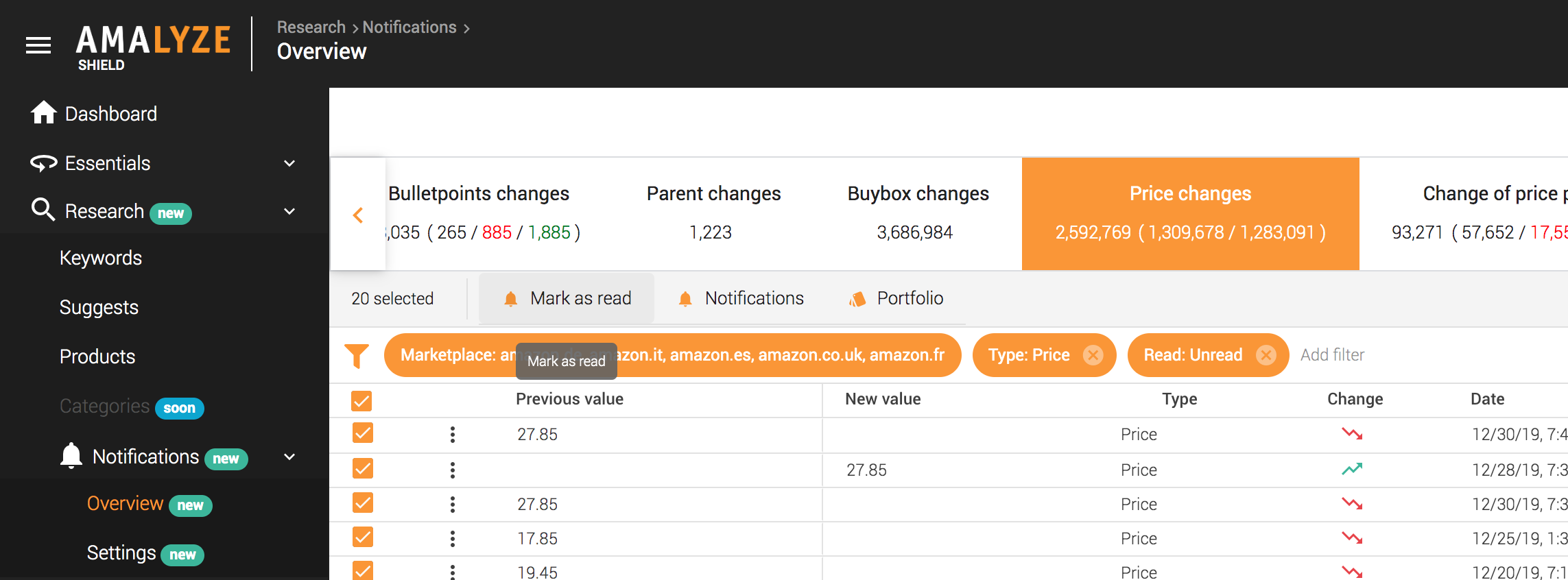
5.) Select the tab “Mark as read”.
6.) In the default view (display only unread notifications) the notifications you marked as “read” will no longer appear.
7.) The filters “Read” and “Unread” can be combined with all other filters in the overview (e.g. all unread notifications of brand x).
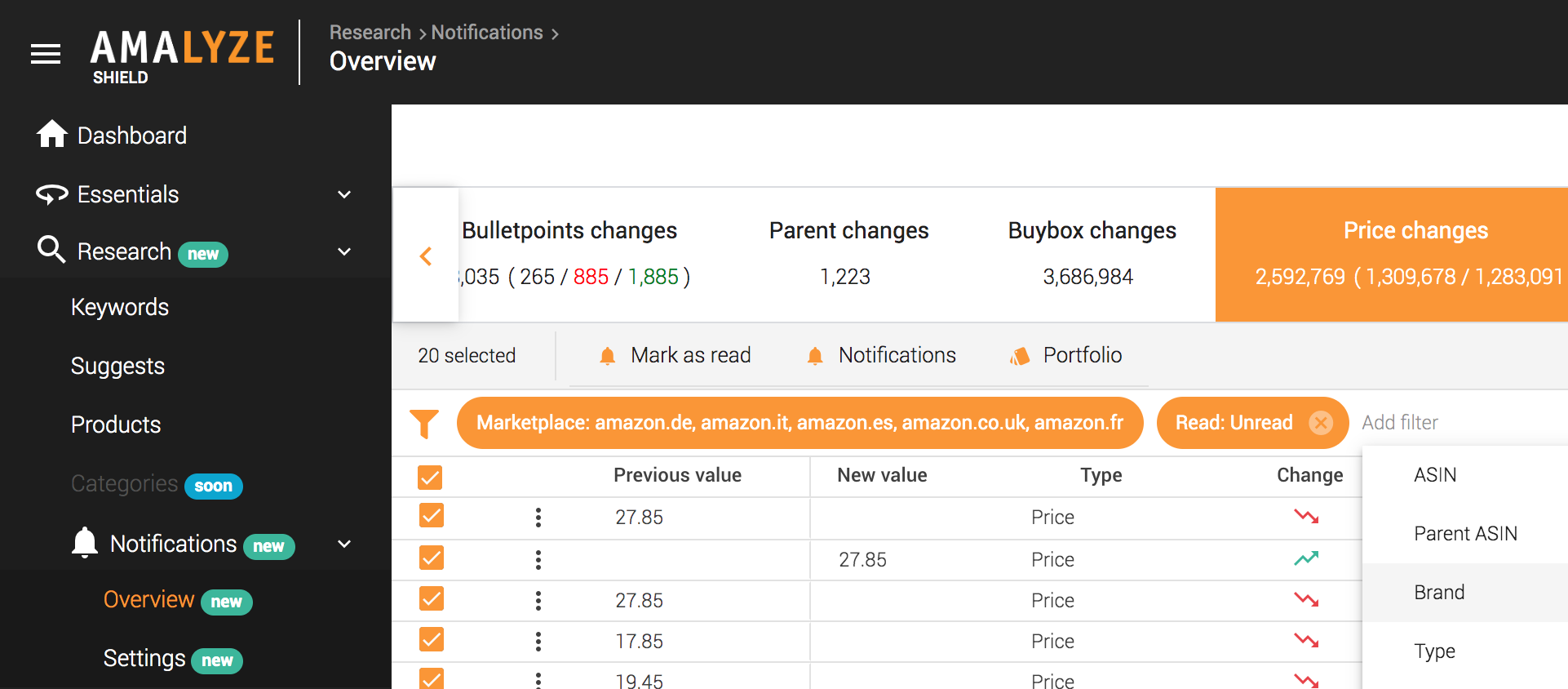
If you would like to actively participate in the further development of AMALYZE Shield, we look forward to receiving input from you. Check our feature requests to see if there is already a request for your topic. If not, describe us as precisely as possible which feature you would like to have and how it should be integrated into your workflow. Thanks a lot!
Want to learn more about AMALYZE Shield?
If you want to know what information AMALYZE Shield, the tool for five European Amazon marketplaces, has in store for you in the Amazon brand analyses, just follow the link and we’ll show you even more features to control your business on Amazon even better as a vendor or seller.
AMALYZE Shield Live Webinars
You want to see the whole AMALYZE tool for Amazon in action from the inside without further obligations, let yourself be guided through all features and ask questions to our experts? No problem: Just take part in one of our free live webinars. Follow the link to the dates now.